Course
This lesson is part of a course that teaches you how to build a New Relic application from the ground up. If you haven't already, check out the course introduction.
Each lesson in the course builds upon the last, so make sure you've completed the last lesson, Publish your New Relic application, before starting this one.
In the last lesson, you published your A/B test app to the Instant Observability catalog. You then submitted your app's description, metadata, documentation, and screenshots. Now, it's time to subscribe your account to the published app.
Subscribe to your application
Now that your application is published, you can view it by visiting the Add data page of New Relic:
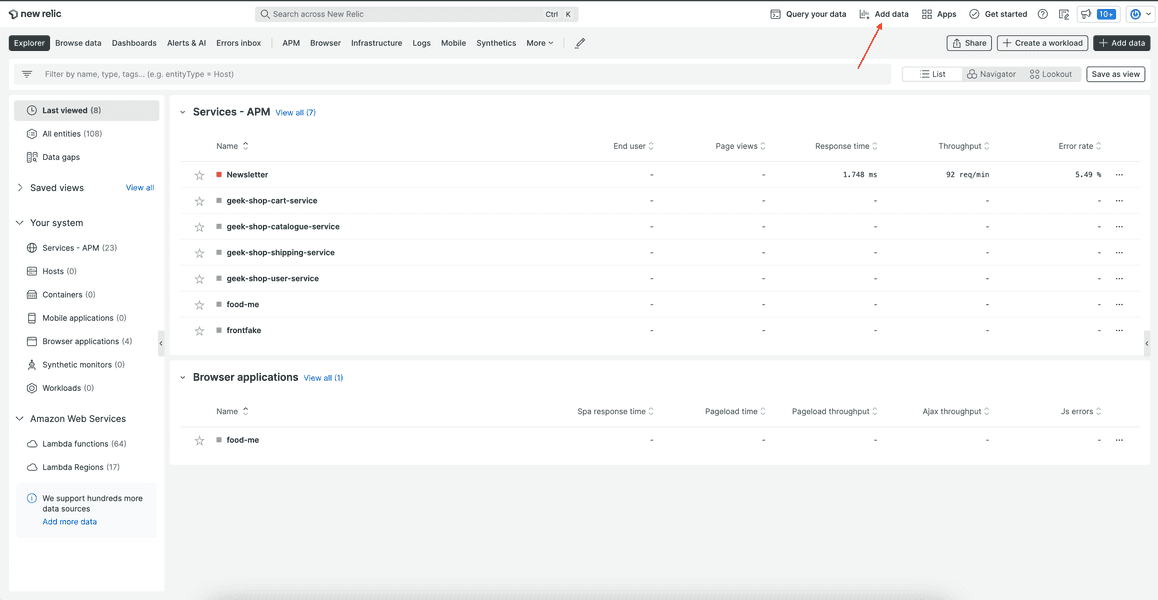
From here, you can subscribe to applications.
From the catalog, click your app:
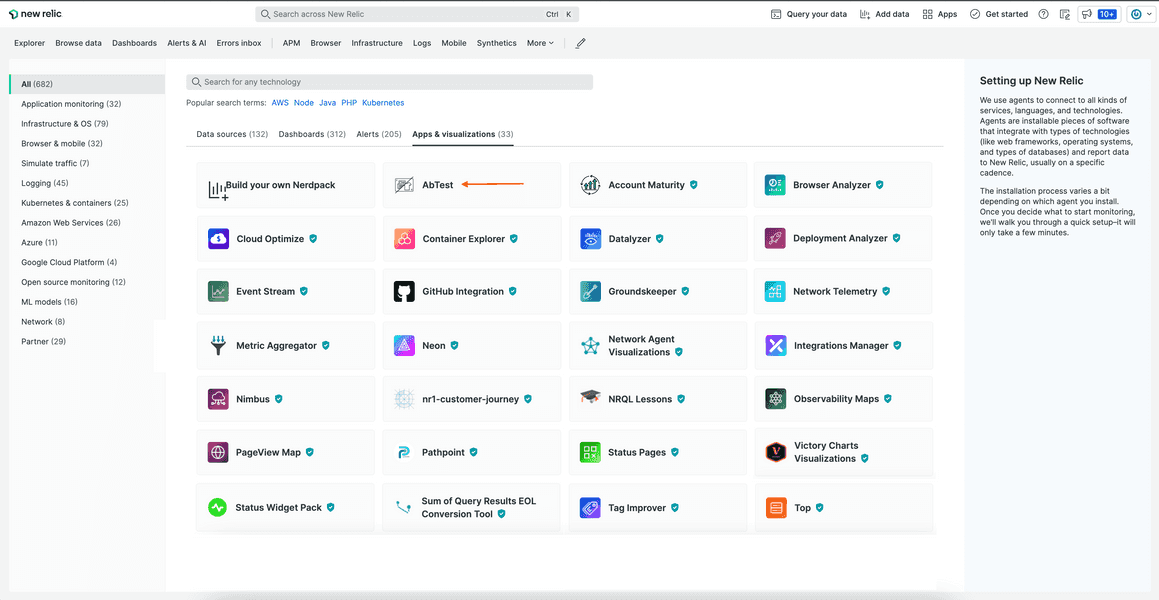
Tip
If you don't see your app in the catalog, you may have to refresh the page or clear your browser cache.
This opens the app's About page and shows the details you submitted to the catalog in the last lesson:
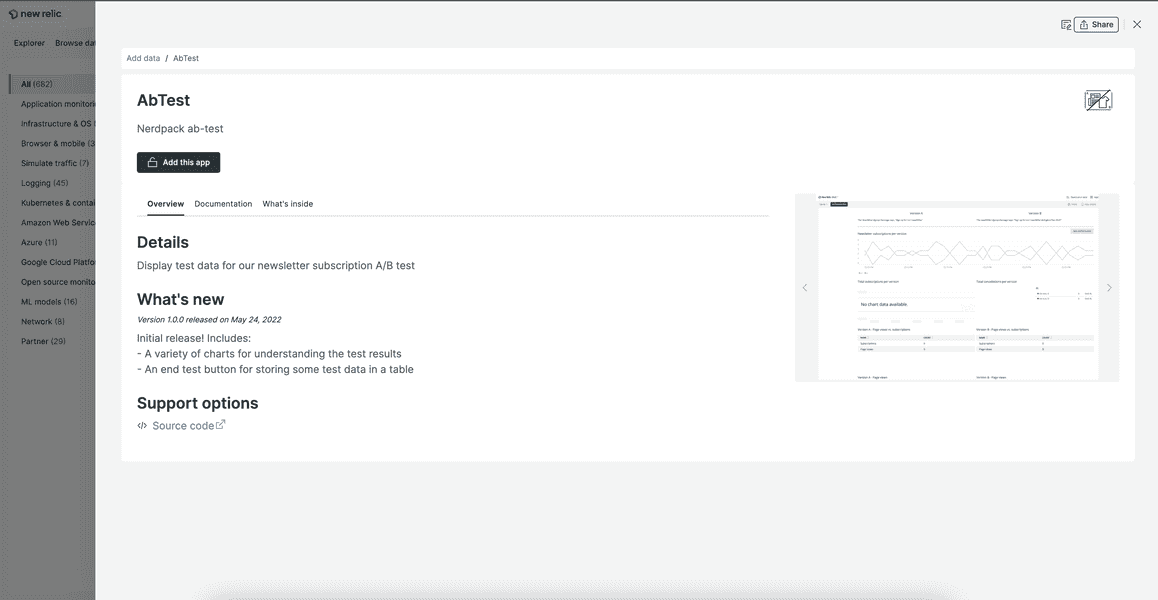
At the top left of this page, click Add this app:
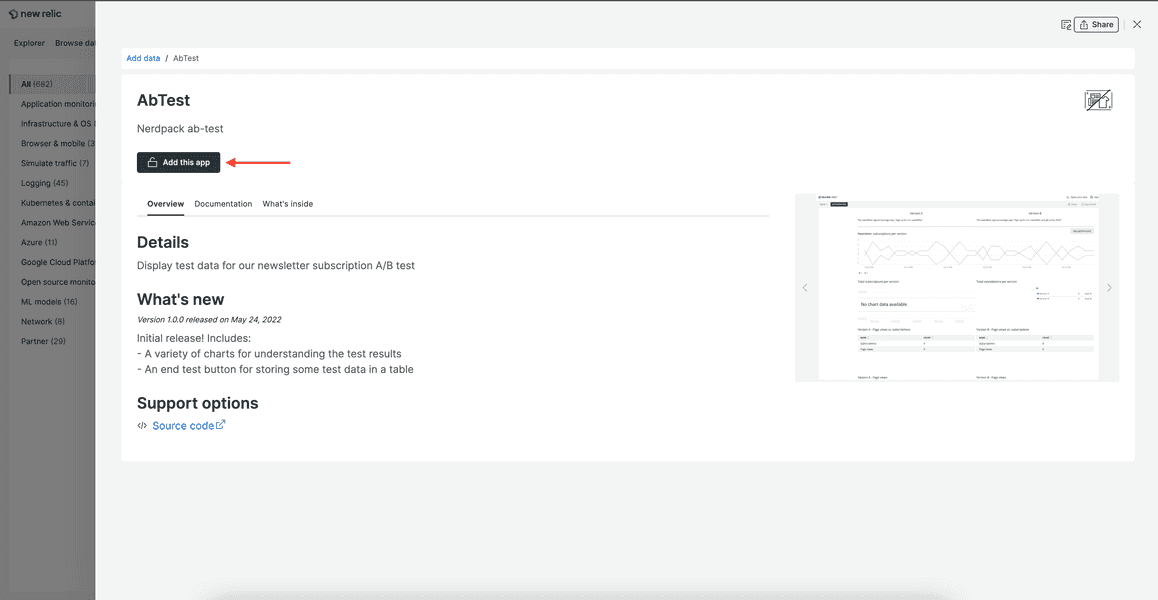
This opens the Account access view.
From Account access, select the account you want to subscribe to the application and the channel to subscribe to. Finally, select Update 1 account:
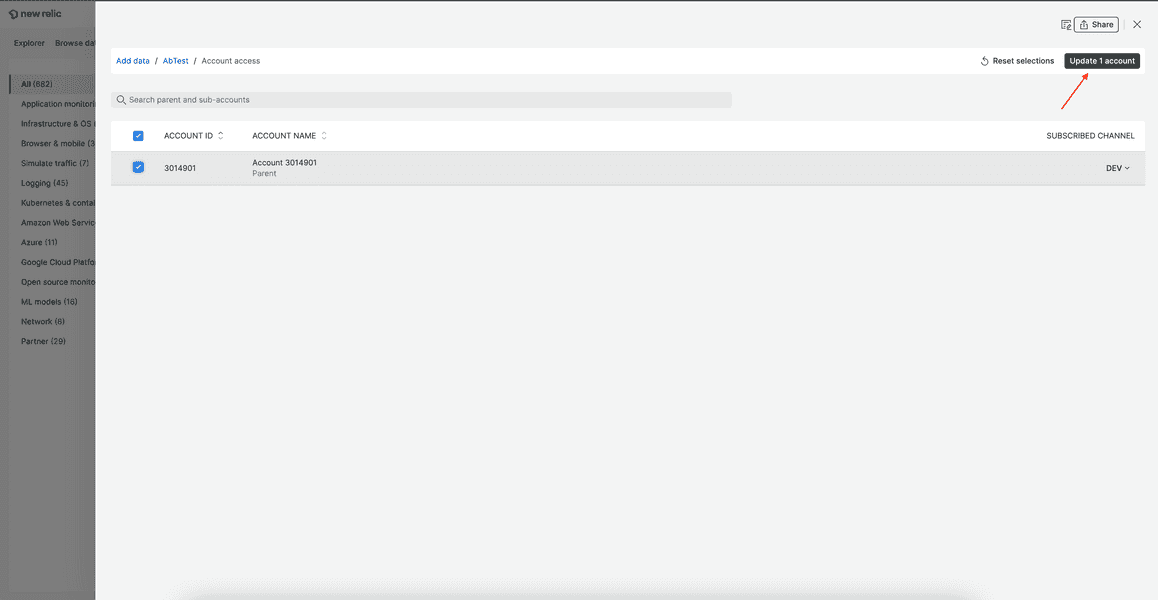
Here, you only had one version tag to subscribe to. In other projects, you may have other versions with other tags.
Technical detail
Notice that the web UI uses the term "channel" instead of "tag". This is a relic of an older version of New Relic apps. With later versions of nr1, we've moved toward "tags" terminology. Eventually, the UI will also use "tags".
Navigate to the Apps page, and see the AbTest app under Your apps:
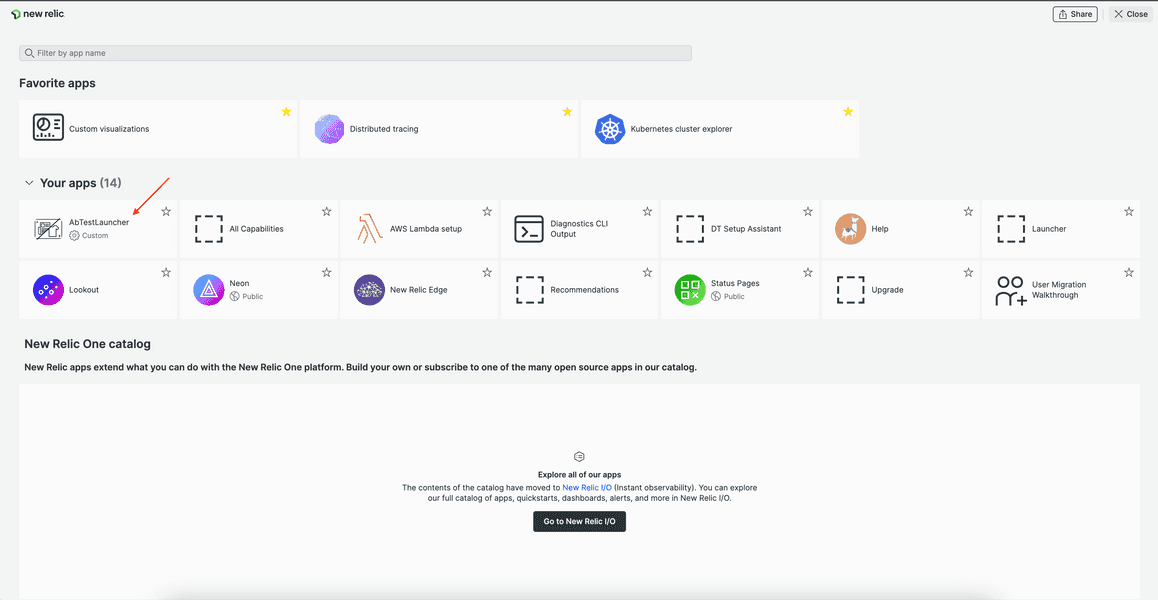
From there, you can click your app and use it like you did when you were serving it locally!
Tip
If you don't see the app under Your apps, you may have to refresh the page or clear your browser cache.
It's important to note that you can subscribe to applications in the catalog with the nr1 CLI. Read our documentation to learn more.
Unsubscribe from your application
The process for unsubscribing from an application is similar to that of subscribing.
Click the "i" icon on your app launcher:
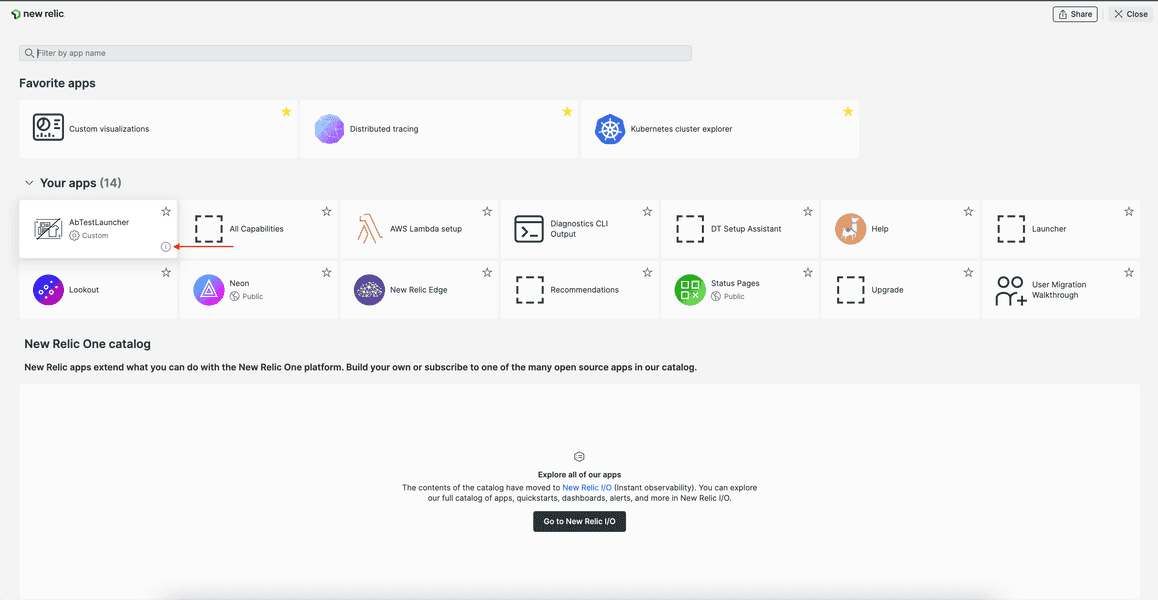
Here, you see the same app details you saw when your app was in the catalog.
Click Manage access:
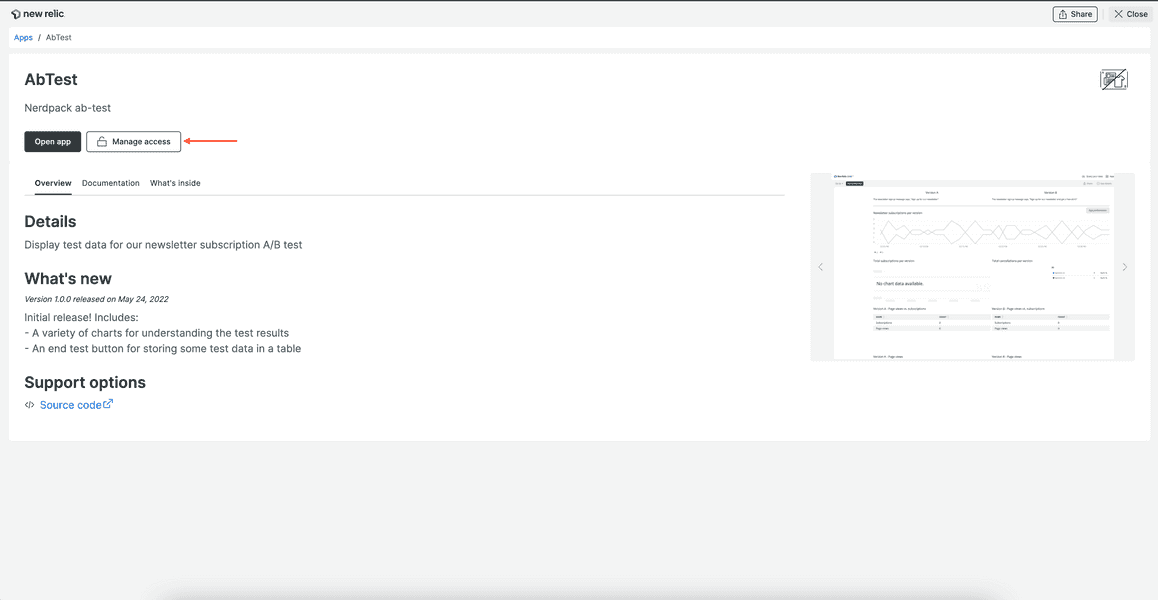
This opens the Account access view.
From Account access, deselect the account you want to unsubscribe from the app, and select Update 1 account:
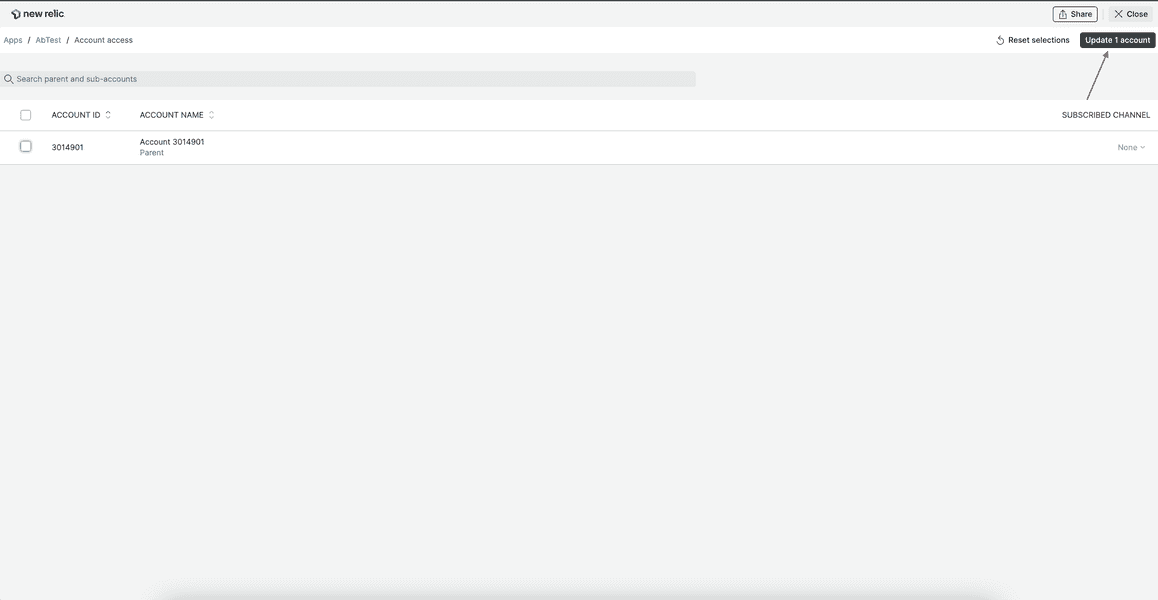
If you navigate back to Apps, you will see your app is no longer under Your apps, but can be found again in the Instant Observability catalog.
Throughout this course, you've built a New Relic application from the ground up. You've used the nr1 CLI to create a Nerdpack, launcher, and Nerdlet. You've used many components from the SDK. You've learned how to publish, tag, subscribe, and unsubscribe to and from apps in the Instant Observability catalog. You've also learned how to submit metadata to the catalog.
Next steps
Now that you know how to build a New Relic application, you can read the SDK documentation to learn more about all the components you can use to create apps for your own purposes.
Course
This lesson is the final part of a course that teaches you how to build a New Relic application from the ground up. Congratulations on making it to the end!